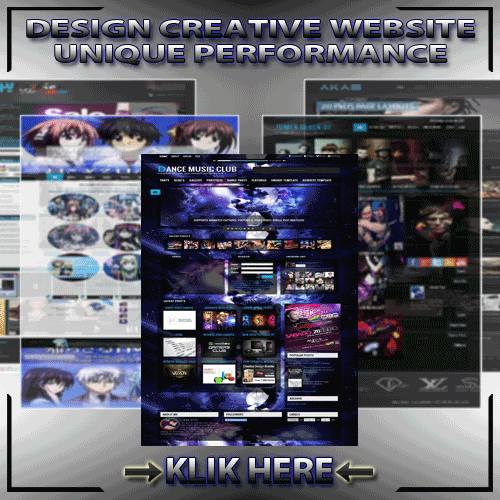
|

|
CSS ::
<style type="text/css">
.section {min-width:100%;max-width:100%;
_width:100%;}
.cloudzoom-lens-thick {border:5px solid #eee;width:125px;height:125px;border-radius:100%;-moz-border-radius:100%;-webkit-border-radius:100%;box-shadow:-0px -0px 5px rgba(0,0,0,0.50);-moz-box-shadow:-0px -0px 5px rgba(0,0,0,0.50);-webkit-box-shadow:-0px -0px 5px rgba(0,0,0,0.50);cursor:crosshair;}
.cloudzoom-zoom-thick {border:7px solid #fff;border-radius:5px;-moz-border-radius:5px;-webkit-border-radius:5px;box-shadow:-0px -0px 10px rgba(0,0,0,0.20);-moz-box-shadow:-0px -0px 10px rgba(0,0,0,0.20);-webkit-box-shadow:-0px -0px 10px rgba(0,0,0,0.20);}
.cloudzoom-zoom-inside {cursor:pointer;}
.image-wrap {border:1px solid #eee;display:inline-block;line-height:0;margin-top:20px;margin-bottom:10px;}
#fullsize img {border:1px solid #eee;}
.left-half {
width:50%;
float:left;
padding:0;
display:inline-block;
}
.left-in {
margin-left:5px;
margin-right:5px;
}
.right-in {
margin-right:5px;
margin-left:5px;
}
.right-half {
width:50%;
float:right;
padding:0;
display:inline-block;
}
.middle-in {
margin-left:5px;
margin-right:5px;
}
a.starzoom-gallery img {
border:1px solid #ccc;
margin-right:5px;
width:70px;
}
a.starzoom-gallery img:hover {
border:1px solid #f60;
}
.starzoom {
cursor:pointer;
cursor:-moz-zoom-in;
cursor:-webkit-zoom-in;
background-image:url('http://www.starplugins.com/sites/starplugins/images/viewport-bg.png');
}
#ipadzoom.starzoom {
background:none;
}
fieldset {
border:1px solid #ccc;
border-radius: 5px;
margin-bottom:20px;
}
#addthis-wrap {
position:absolute;
top:-41px;
right:190px;
width:140px;
height:32px;
padding:3px;
}
.highlight {
border-radius:5px;
-moz-box-shadow: 0px 0px 8px rgba(0,0,0,0.5);
-webkit-box-shadow: 0px 0px 8px rgba(0,0,0,0.5);
box-shadow: 0px 0px 8px rgba(0,0,0,0.5);
background-color:#f60;
color:#fff;
padding:15px 15px 15px 15px;
font-size:16px;
}
/*************** TABS ******************/
/* root element for tabs */
ul.tabs {
list-style:none;
margin:0 !important;
padding:0;
border-bottom:1px solid #666;
height:30px;
}
/* single tab */
ul.tabs li {
float:left;
text-indent:0;
padding:0;
margin:0 !important;
list-style-image:none !important;
}
/* link inside the tab. uses a background image */
ul.tabs a {
background: url(http://www.starplugins.com/sites/starplugins/images/tabs.png) no-repeat -420px 0;
font-size:11px;
display:block;
height: 30px;
line-height:30px;
width: 134px;
text-align:center;
text-decoration:none;
color:#333;
padding:0px;
margin:0px;
position:relative;
top:1px;
}
ul.tabs a:active {
outline:none;
}
/* when mouse enters the tab move the background image */
ul.tabs a:hover {
background-position: -420px -31px;
color:#fff;
}
/* active tab uses a class name "current". its highlight is also done by moving the background image. */
ul.tabs a.current, ul.tabs a.current:hover, ul.tabs li.current a {
background-position: -420px -62px;
cursor:default !important;
color:#000 !important;
}
/* Different widths for tabs: use a class name: w1, w2, w3 or w2 */
/* width 1 */
ul.tabs a.s { background-position: -553px 0; width:81px; }
ul.tabs a.s:hover { background-position: -553px -31px; }
ul.tabs a.s.current { background-position: -553px -62px; }
/* width 2 */
ul.tabs a.l { background-position: -248px -0px; width:174px; }
ul.tabs a.l:hover { background-position: -248px -31px; }
ul.tabs a.l.current { background-position: -248px -62px; }
/* width 3 */
ul.tabs a.xl { background-position: 0 -0px; width:248px; }
ul.tabs a.xl:hover { background-position: 0 -31px; }
ul.tabs a.xl.current { background-position: 0 -62px; }
/* initially all panes are hidden */
.panes .pane {
display:none;
}
</style>
<link href="http://www.starplugins.com/sites/starplugins/js/prettify/prettify.css" type="text/css" rel="stylesheet" />
<link href="http://www.starplugins.com/sites/starplugins/js/starzoom.css" type="text/css" rel="stylesheet" />
<link href="http://www.starplugins.com/sites/starplugins/js/jetzoom/jetzoom.css" type="text/css" rel="stylesheet" />
<link href="http://www.starplugins.com/sites/starplugins/js/cloudzoom/cloudzoom.css?v=1" type="text/css" rel="stylesheet" />
<link rel="stylesheet" href="http://www.starplugins.com/sites/starplugins/js/fancy/jquery.fancybox.css??v=1" type="text/css" media="screen" />
SCRIPT ::
<script type="text/javascript" src="http://code.jquery.com/jquery-1.8.3.min.js"></script>
<!-- UI Tools: Tabs, Tooltip, Scrollable and Overlay (4.45 Kb) -->
<script src="http://cdn.jquerytools.org/1.2.7/tiny/jquery.tools.min.js"></script>
<script type="text/javascript" src="http://www.starplugins.com/sites/starplugins/js/jquery.mousewheel.js"></script>
<script type="text/javascript" src="http://www.starplugins.com/sites/starplugins/js/starzoom.js?v=1"></script>
<script type="text/javascript" src="http://www.starplugins.com/sites/starplugins/js/jetzoom/jetzoom.js?v=3"></script>
<script type="text/javascript" src="http://www.starplugins.com/sites/starplugins/js/cloudzoom/cloudzoom.js?v=20"></script>
<script type="text/javascript" src="http://www.starplugins.com/sites/starplugins/js/prettify/prettify.js"></script>
<script type="text/javascript" src="http://www.starplugins.com/sites/starplugins/js/fancy/jquery.fancybox.js?v=1"></script>
<script type="text/javascript">
$(function(){
$('#zoom1').bind('click',function(){
var jetZoom = $(this).data('JetZoom');
$.fancybox.open(jetZoom.getGalleryList());
return false;
})
})
</script>
<script type="text/javascript">
$(function(){
$('pre').addClass('prettyprint'); // Add pretty print to pre elements.
prettyPrint();
// setup ul.tabs to work as tabs for each div directly under div.panes
$("ul.tabs").tabs("div.panes > div");
});
StarZoom.quickStart();
JetZoom.quickStart();
CloudZoom.quickStart();
</script>
HTML ::
=========
<div class="left-half">
<div class="left-in">
<p>Cloud Zoom is a popular fly-out jQuery zoom plugin used on many high profile retail sites.</p>
<p>Originally developed by Professor Cloud, this new version (from V2.0) has been completely re-engineered to fulfil the demands of modern websites and touch-enabled devices.</p>
<p>Now fully touch-enabled, more features, faster, smoother, WC3 valid, and with a developer's API.</p>
<p>A low cost commercial license ensures continued development, regular updates and technical support.</p>
<p>A free version of Cloud Zoom is still available for <strong>non-commercial</strong> websites only.</p>
<div style="text-align:center">
<div style="border:1px solid #ccc; display:inline-block;line-height:0;">
<span id="cap1" class="cloudzoom-caption">Cloud Zoom has many configuration options to match the look and feel of your website.</span>
<img class="cloudzoom" alt ="Cloud Zoom small image" id ="zoom1" src="http://www.starplugins.com/sites/starplugins/images/jetzoom/small/image1.jpg"
title="Cloud Zoom has many configuration options to match the look and feel of your website"
data-cloudzoom='{
"zoomImage":"http://www.starplugins.com/sites/starplugins/images/jetzoom/large/image1.jpg",
"zoomMatchSize":true,
"tintColor":"#000",
"tintOpacity":0.25,
"captionPosition":"bottom"
}'>
<div class="cloudzoom-caption" style="">Cloud Zoom has many configuration options to match the look and feel of your website.</div>
</div>
<div style="margin-top:10px">
<a href="http://www.starplugins.com/sites/starplugins/images/jetzoom/large/image1.jpg" class="thumb-link">
<img class="cloudzoom-gallery" width="64" src="http://www.starplugins.com/sites/starplugins/images/jetzoom/small/image1.jpg"
title="Cloud Zoom has many configuration options to match the look and feel of your website"
alt ="Jet Zoom thumb image"
data-cloudzoom='{
"useZoom":"#zoom1",
"image":"http://www.starplugins.com/sites/starplugins/images/jetzoom/small/image1.jpg",
"zoomImage":"http://www.starplugins.com/sites/starplugins/images/jetzoom/large/image1.jpg"}'>
</a>
<a href="http://www.starplugins.com/sites/starplugins/images/jetzoom/large/image2.jpg" class="thumb-link">
<img class="cloudzoom-gallery" width="64" src="http://www.starplugins.com/sites/starplugins/images/jetzoom/small/image2.jpg"
alt ="Jet Zoom thumb image"
title="Works great with iPad and other touch-enabled devices"
data-cloudzoom='{
"useZoom":"#zoom1",
"image":"http://www.starplugins.com/sites/starplugins/images/jetzoom/small/image2.jpg",
"zoomImage":"http://www.starplugins.com/sites/starplugins/images/jetzoom/large/image2.jpg"}'>
</a>
<a href="http://www.starplugins.com/sites/starplugins/images/jetzoom/large/image3.jpg" class="thumb-link">
<img class="cloudzoom-gallery" width="64" src="http://www.starplugins.com/sites/starplugins/images/jetzoom/small/image3.jpg"
alt ="Jet Zoom thumb image"
title="Regular free updates and new features with technical support"
data-cloudzoom='{
"useZoom":"#zoom1",
"image":"http://www.starplugins.com/sites/starplugins/images/jetzoom/small/image3.jpg"
}'>
</a>
</div>
</div>
</div>
</div>
=========
<div class="left-in" >
<h2>Gallery Elements</h2>
<p>Most HTML elements can be turned into a Cloud Zoom gallery elements. These will load different images into a Cloud Zoom instance.</p>
<p>Here we've used some styled links, but you can create galleries in whatever style you want: basic links, images, carousels etc.</p>
<div style="text-align:right">
<div class="image-wrap">
<img class="cloudzoom" id ="zoom1" src="http://www.starplugins.com/sites/starplugins/images/jetzoom/small/image1.jpg"
data-cloudzoom="
zoomImage: 'http://www.starplugins.com/sites/starplugins/images/jetzoom/large/image1.jpg',
zoomPosition: 12,
zoomSizeMode: 'image',
zoomOffsetX: -15"
alt="Cloud Zoom small image"
>
</div>
</div>
</div>
=========
<div class="section">
<div class="left-half" >
<div class="left-in">
<h2>Lens and Zoom CSS</h2>
<p>The lens and zoom window can be altered using regular CSS. The default CSS class for the lens is <code>cloudzoom-lens</code> and for the zoom, <code>cloudzoom-zoom</code> in the <code>cloudzoom.css</code> file.
You can alter this if you like, or specify different classes using the <code>lensClass</code> and <code>zoomClass</code> properties.</p>
<p>Here we have applied a thick coloured border with more rounded corners, and added a more prominent drop shadow.</p>
<div style="text-align:center">
<div class="image-wrap">
<img class="cloudzoom" src="http://www.starplugins.com/sites/starplugins/images/jetzoom/small/image4.jpg"
data-cloudzoom='{
"zoomImage":"http://www.starplugins.com/sites/starplugins/images/jetzoom/large/image4.jpg",
"lensClass":"cloudzoom-lens-thick",
"zoomClass":"cloudzoom-zoom-thick"
}'
alt="Jet Zoom small image"
>
</div>
</div>
</div>
</div>
<div class="right-half">
<div class="right-in">
<h2>Single Image Mode</h2>
<p>Cloud Zoom works best with two images, a low resolution image to display on the page, and a high resolution image to use as the zoom.
<p>However, you can still use Cloud Zoom with just one image.</p>
<p>If you don't specify the <code>zoomImage</code> property, Cloud Zoom will use the same
image for both page image and zoom image. Set the size of the page image to be smaller
than the actual pixel size of the image used. The zoom image will appear at full size.
Most modern browsers do a good job of scaling down images.</p>
<div class="image-wrap">
<img class="cloudzoom" width ="300" src="http://www.starplugins.com/sites/starplugins/images/jetzoom/large/image1.jpg"
data-cloudzoom="zoomPosition:12, zoomOffsetX:0, uriEscapeMethod:'encodeURI'"
alt="Jet Zoom small image"
>
</div>
</div>
</div>
</div>
=========
<div class="section">
<div class="left-half" >
<div class="left-in">
<h2>Tints</h2>
<p>A colour tint can be applied to the smaller image when the lens is visible.</p>
<div style="text-align:center">
<div class="image-wrap">
<img class="cloudzoom" src="http://www.starplugins.com/sites/starplugins/images/jetzoom/small/image6.jpg"
data-cloudzoom='{
"zoomImage":"http://www.starplugins.com/sites/starplugins/images/jetzoom/large/image6.jpg",
"tintColor":"#f90"
}'
alt="Cloud Zoom small image"
>
</div>
</div>
</div>
</div>
<div class="right-half">
<div class="right-in">
<h2>Inner Zoom</h2>
<p>Using the <code>innerZoom</code> property, the lens can be made invisible for a full size inner zoom effect.</p>
<div style="text-align:center">
<div class="image-wrap">
<img class="cloudzoom" src="http://www.starplugins.com/sites/starplugins/images/jetzoom/small/image7.jpg"
data-cloudzoom='{
"zoomImage":"http://www.starplugins.com/sites/starplugins/images/jetzoom/large/image7.jpg",
"zoomPosition":"inside"
}'
alt="Jet Zoom small image"
>
</div>
</div>
</div>
</div>
</div>
<div class="section">
<div class="left-half" >
<div class="left-in">
<h2>Captions</h2>
<p>Specify a source for the caption in the <code>captionSource</code> property.</p>
<p>The source can be any HTML attribute such as <code>title</code>, or a selector to some HTML content. Position captions top or bottom.</p>
<div style="text-align:center">
<div class="image-wrap">
<img class="cloudzoom" id ="zoom2" src="http://www.starplugins.com/sites/starplugins/images/jetzoom/small/image6.jpg"
data-cloudzoom='{
"zoomImage":"http://www.starplugins.com/sites/starplugins/images/jetzoom/large/image6.jpg",
"captionSource":"#caption1",
"captionType":"html"
}'
alt="Jet Zoom small image"
>
</div>
<div id="caption1" class="cloudzoom-caption">
This is an <span style="color:#fc0;font-weight:bold">HTML</span> type caption. You can include <i>any</i> type of content in here!</div>
</div>
</div>
</div>
<div class="right-half">
<div class="right-in">
<h2>Position</h2>
<p>Using the <code>zoomPosition</code> property, the zoom window can be made to appear
at any one of 16 predefined positions around the page image, or specify a selector to place the zoom window anywhere on the page as here.</p>
<div style="text-align:center">
<div class="image-wrap">
<img class="cloudzoom" title ="This position was defined by a selector." src="http://www.starplugins.com/sites/starplugins/images/jetzoom/small/image7.jpg"
data-cloudzoom='{
"zoomImage":"http://www.starplugins.com/sites/starplugins/images/jetzoom/large/image7.jpg",
"zoomPosition":"#zoom2",
"captionPosition":"bottom"
}'
alt="Jet Zoom small image"
>
</div>
</div>
</div>
</div>
</div>
=========
<div class="section">
<div class="left-half" >
<div class="left-in">
<h2>Modal Pop-up Window (e.g. Fancy Box)</h2>
<p>You can use Cloud Zoom with modal plugins like the excellent Fancy Box.</p>
<p><strong>Note: you will need to obtain your own appropriate Fancy Box license.</strong></p>
<p>As well as Cloud Zoom's own zooming, you can also make a large version of the image pop-up on the page by clicking/tapping.</p>
<p>Where multiple gallery images are used, Cloud Zoom will pass the correct order of images to Fancy Box.</p>
<p>Insert the snippet of code below into the head part of your page, after loading the Cloud Zoom and Fancy Box JavaScript files.</p>
</div>
</div>
<div class="right-half">
<div class="right-in">
<div style="text-align:center">
<div class="image-wrap">
<img class="cloudzoom" id ="myFancyCloudZoom" src="http://www.starplugins.com/sites/starplugins/images/jetzoom/small/image9.jpg"
title="The image title will also be passed to Fancy Box"
data-cloudzoom='{
"zoomImage":"http://www.starplugins.com/sites/starplugins/images/jetzoom/large/image9.jpg",
"zoomPosition":"inside"
}'
alt="Cloud Zoom small image"
>
</div>
</div>
</div>
</div>
</div>
=========
<div class="section" style ="width:100%">
<!-- div class="left-half" -->
<div class="middle-in" >
<h2>Cloud Zoom in Tabbed Content</h2>
<ul class="tabs">
<li><a href="#">Tab 1</a></li>
<li><a href="#">Tab 2</a></li>
<li><a href="#">Tab 3</a></li>
</ul>
<div class="panes">
<div style="width:100%">
<p>Cloud Zoom works with tab plugins such as jQuery UI and jQuery Tools, or other plugins that show and hide page content.</p>
<div class="image-wrap">
<img class="cloudzoom" src="http://www.starplugins.com/sites/starplugins/images/jetzoom/small/image1.jpg"
data-cloudzoom="
zoomImage:'http://www.starplugins.com/sites/starplugins/images/jetzoom/large/image1.jpg',zoomSizeMode: 'image'"
alt="Cloud Zoom small image"
>
</div>
</div>
<div>
<p>There is no additional programming required. Just put Cloud Zoom inside the HTML of the tabbed content. Make sure you call the tab plugin initialisation before the Cloud Zoom initialisation.</p>
<div class="image-wrap">
<img class="cloudzoom" src="http://www.starplugins.com/sites/starplugins/images/jetzoom/small/image2.jpg" width="150"
data-cloudzoom="
zoomImage:'http://www.starplugins.com/sites/starplugins/images/jetzoom/large/image2.jpg', zoomPosition:4"
alt="Cloud Zoom small image"
>
</div>
<div class="image-wrap">
<img class="cloudzoom" src="http://www.starplugins.com/sites/starplugins/images/jetzoom/small/image3.jpg" width="150"
data-cloudzoom="
zoomImage:'http://www.starplugins.com/sites/starplugins/images/jetzoom/large/image3.jpg', zoomPosition:4"
alt="Cloud Zoom small image"
>
</div>
</div>
<div >
<p style="width:100%">Each Cloud Zoom inside the tabs can have its own unique options. Gallery elements will also work as normal, and you can still use modal plugins like Fancy Box.</p>
<div class="image-wrap">
<img class="cloudzoom" src="http://www.starplugins.com/sites/starplugins/images/jetzoom/small/image4.jpg"
data-cloudzoom="
zoomImage:'http://www.starplugins.com/sites/starplugins/images/jetzoom/large/image4.jpg',
zoomPosition: 'inside', zoomFlyOut:false"
alt="Cloud Zoom small image"
>
</div>
</div>
</div>
</div>
</div>
=========
<div class="section" id="fullsize">
<div class="left-half">
<div class="left-in">
<h2>Full Size Zoom</h2>
<p>Cloud Zoom can be configured to display the entire zoom image. This is useful for a 'quick look' feature for multiple thumbnail images.</p>
<img src="http://www.starplugins.com/sites/starplugins/images/jetzoom/size81/image1.jpg" class="cloudzoom" data-cloudzoom='{"zoomImage":"http://www.starplugins.com/sites/starplugins/images/jetzoom/small/image1.jpg", "zoomSizeMode":"full", "zoomPosition":"#fullsize-pos", "zoomFlyOut":false}'>
<img src="http://www.starplugins.com/sites/starplugins/images/jetzoom/size81/image2.jpg" class="cloudzoom" data-cloudzoom='{"zoomImage":"http://www.starplugins.com/sites/starplugins/images/jetzoom/small/image2.jpg", "zoomSizeMode":"full", "zoomPosition":"#fullsize-pos", "zoomFlyOut":false}'>
<img src="http://www.starplugins.com/sites/starplugins/images/jetzoom/size81/image3.jpg" class="cloudzoom" data-cloudzoom='{"zoomImage":"http://www.starplugins.com/sites/starplugins/images/jetzoom/small/image3.jpg", "zoomSizeMode":"full", "zoomPosition":"#fullsize-pos", "zoomFlyOut":false}'>
<br/>
<img src="http://www.starplugins.com/sites/starplugins/images/jetzoom/size81/image4.jpg" class="cloudzoom" data-cloudzoom='{"zoomImage":"http://www.starplugins.com/sites/starplugins/images/jetzoom/small/image4.jpg", "zoomSizeMode":"full", "zoomPosition":"#fullsize-pos", "zoomFlyOut":false}'>
<img src="http://www.starplugins.com/sites/starplugins/images/jetzoom/size81/image5.jpg" class="cloudzoom" data-cloudzoom='{"zoomImage":"http://www.starplugins.com/sites/starplugins/images/jetzoom/small/image5.jpg", "zoomSizeMode":"full", "zoomPosition":"#fullsize-pos", "zoomFlyOut":false}'>
<img src="http://www.starplugins.com/sites/starplugins/images/jetzoom/size81/image6.jpg" class="cloudzoom" data-cloudzoom='{"zoomImage":"http://www.starplugins.com/sites/starplugins/images/jetzoom/small/image6.jpg", "zoomSizeMode":"full", "zoomPosition":"#fullsize-pos", "zoomFlyOut":false}'>
<br/>
<img src="http://www.starplugins.com/sites/starplugins/images/jetzoom/size81/image7.jpg" class="cloudzoom" data-cloudzoom='{"zoomImage":"http://www.starplugins.com/sites/starplugins/images/jetzoom/small/image7.jpg", "zoomSizeMode":"full", "zoomPosition":"#fullsize-pos", "zoomFlyOut":false}'>
<img src="http://www.starplugins.com/sites/starplugins/images/jetzoom/size81/image8.jpg" class="cloudzoom" data-cloudzoom='{"zoomImage":"http://www.starplugins.com/sites/starplugins/images/jetzoom/small/image8.jpg", "zoomSizeMode":"full", "zoomPosition":"#fullsize-pos", "zoomFlyOut":false}'>
<img src="http://www.starplugins.com/sites/starplugins/images/jetzoom/size81/image9.jpg" class="cloudzoom" data-cloudzoom='{"zoomImage":"http://www.starplugins.com/sites/starplugins/images/jetzoom/small/image9.jpg", "zoomFullSize":true, "zoomPosition":"#fullsize-pos", "zoomFlyOut":false}'>
</div>
</div>
<div class="right-half">
<div class="right-in">
<p >The zoom image will appear below this paragraph (using the <code>zoomPosition</code> option),
and the 'flying' zoom animation has been turned off using the <code>zoomFlyOut</code> option.</p>
<span id="fullsize-pos"></span>
</div>
</div>
</div>
=========
============================================================================
Cloud Zoom is a popular fly-out jQuery zoom plugin used on many high profile retail sites.
Originally developed by Professor Cloud, this new version (from V2.0) has been completely re-engineered to fulfil the demands of modern websites and touch-enabled devices.
Now fully touch-enabled, more features, faster, smoother, WC3 valid, and with a developer's API.
A low cost commercial license ensures continued development, regular updates and technical support.
A free version of Cloud Zoom is still available for non-commercial websites only.
Originally developed by Professor Cloud, this new version (from V2.0) has been completely re-engineered to fulfil the demands of modern websites and touch-enabled devices.
Now fully touch-enabled, more features, faster, smoother, WC3 valid, and with a developer's API.
A low cost commercial license ensures continued development, regular updates and technical support.
A free version of Cloud Zoom is still available for non-commercial websites only.
Gallery Elements
Most HTML elements can be turned into a Cloud Zoom gallery elements. These will load different images into a Cloud Zoom instance.Here we've used some styled links, but you can create galleries in whatever style you want: basic links, images, carousels etc.

Lens and Zoom CSS
The lens and zoom window can be altered using regular CSS. The default CSS class for the lens iscloudzoom-lens and for the zoom, cloudzoom-zoom in the cloudzoom.css file.
You can alter this if you like, or specify different classes using the lensClass and zoomClass properties.Here we have applied a thick coloured border with more rounded corners, and added a more prominent drop shadow.

Single Image Mode
Cloud Zoom works best with two images, a low resolution image to display on the page, and a high resolution image to use as the zoom.However, you can still use Cloud Zoom with just one image.
If you don't specify the
zoomImage property, Cloud Zoom will use the same
image for both page image and zoom image. Set the size of the page image to be smaller
than the actual pixel size of the image used. The zoom image will appear at full size.
Most modern browsers do a good job of scaling down images.
Tints
A colour tint can be applied to the smaller image when the lens is visible.
Inner Zoom
Using theinnerZoom property, the lens can be made invisible for a full size inner zoom effect.
Captions
Specify a source for the caption in thecaptionSource property.The source can be any HTML attribute such as
title, or a selector to some HTML content. Position captions top or bottom.
This is an HTML type caption. You can include any type of content in here!
Position
Using thezoomPosition property, the zoom window can be made to appear
at any one of 16 predefined positions around the page image, or specify a selector to place the zoom window anywhere on the page as here.
Modal Pop-up Window (e.g. Fancy Box)
You can use Cloud Zoom with modal plugins like the excellent Fancy Box.Note: you will need to obtain your own appropriate Fancy Box license.
As well as Cloud Zoom's own zooming, you can also make a large version of the image pop-up on the page by clicking/tapping.
Where multiple gallery images are used, Cloud Zoom will pass the correct order of images to Fancy Box.
Insert the snippet of code below into the head part of your page, after loading the Cloud Zoom and Fancy Box JavaScript files.

Cloud Zoom in Tabbed Content
Cloud Zoom works with tab plugins such as jQuery UI and jQuery Tools, or other plugins that show and hide page content.


There is no additional programming required. Just put Cloud Zoom inside the HTML of the tabbed content. Make sure you call the tab plugin initialisation before the Cloud Zoom initialisation.




Each Cloud Zoom inside the tabs can have its own unique options. Gallery elements will also work as normal, and you can still use modal plugins like Fancy Box.

Full Size Zoom
Cloud Zoom can be configured to display the entire zoom image. This is useful for a 'quick look' feature for multiple thumbnail images.








The zoom image will appear below this paragraph (using the
zoomPosition option),
and the 'flying' zoom animation has been turned off using the zoomFlyOut option.
============================================================================
sumber
Silahkan anda laporkan jika ada link yang rusak atau beberapa tutorial yang tidak bekerja, karena saya akan segera memperbaikinya, dan berhubung saya baru mengganti themes blog, jadi pasti banyak artikel yang berantakan!
Saya harap anda dapat membantu saya untuk memperbaiki semuanya dengan berkomentar di artikel yang bermasalah..
thanks sebelumnya sudah berkunjung keblog utta yang sederhana ini...
Please rate this article:
{[[' ', '
', ' ']]}
']]}
 ', '
', ' ']]}
']]}{["Useless", "Boring", "Need more details", "Perfect"]}
Jika Artikel ini menarik, Silahkan copy paste permalink berikut ini di blog sobat!









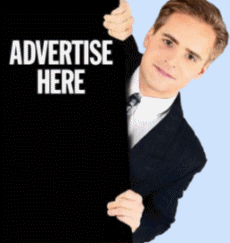











+ komentar + 0 Diskusi pada 'Cloud Zoom Is A Popular Fly-Out jQuery'
Tolong memberi komentar yang tidak melanggar norma-norma. Kami berhak menghapus komentar yang kasar, mengejek, bersifat menyerang, dan tidak berhubungan dengan artikel di atas. Oleh sebab itu, kiranya dapat menggunakan bahasa yang jelas!
Pedoman wajib untuk memasukkan komentar:
1. Tidak boleh memakai lebih dari satu kolom komentar.
2. Pertanyaan/masukan harus berhubungan dengan uraian diatas.
3. Sebaiknya satu atau dua pertanyaan dalam satu kolom komentar.
4. Hanya menggunakan bahasa Indonesia yang umum dan dimengerti semua orang.
5. Tidak diperbolehkan menggunakan huruf besar untuk menekankan sesuatu.
6. Tidak diijinkan mencantumkan hyperlink dari situs lain.
Bila Anda punya nama atau blog gunakan komentar sebagai "Name/ URL".
Sebelumnya utta minta maaf yg sebsr2Nya jka komentar anda blm sempat dibls. ^^